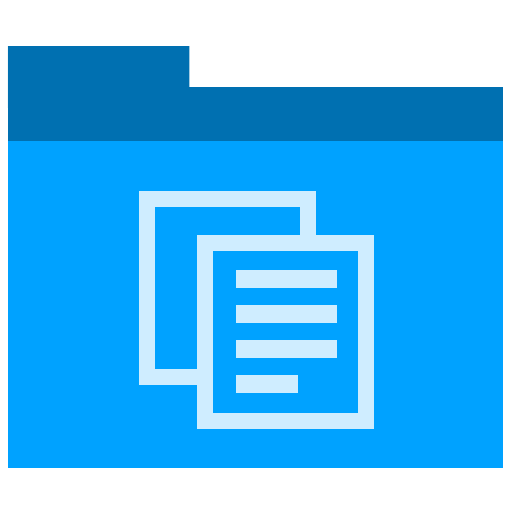Adobe FrameMaker, MS Word
Microsoft Word compared against Adobe Framemaker
This article compares Microsoft Word and Adobe FrameMaker by examining the following key areas:
Ability to create Long Documents
Short Documents
Using Microsoft Word as a DTP Tool
Printing and Type
Cross-platform capabilities
Word’s Nice and Not So Nice Features
Importing Graphics
Indexing
Over the past decade, Adobe has created a suite of publications software, with FrameMaker fulfilling the role for documentation generation. Adobe said that development plans for the immediate future include enhancing the import and export of files from one format to another.
Companies that choose FrameMaker are safe-guarded regardless of future documentation standards, i.e. XML, SGML, Acrobat, or HTML.
Long Documents
Word Strengths
Word doesn’t handle large documents well and begins to have difficulties when it goes over 100 pages of standard text, i.e. combination of graphic and text formatting.
Compiling the TOC and indexes for multiple files takes much longer in Word than FrameMaker.
Microsoft Word is not a desktop publishing program — It’s a word processor.
Word’s Weaknesses
Word doesn’t handle large documents well and begins to have difficulties when it goes over 100 pages of standard text, i.e. combination of graphic and text formatting.
Compiling the TOC and indexes for multiple files takes much longer in Word than FrameMaker.
Microsoft Word is not a desktop publishing program — It’s a word processor.
FrameMaker Strengths
Ideal for large books i.e. 200 pages +.
Before you start, define your template. Using templates in Word is far from ideal as they tend to corrupt when under stress, i.e. if you have too many bullet list and graphic import, it will start to generate error, such as inserting paragraph marks in the header and footers.
FrameMaker Weaknesses
Expensive
Steep learning curve
Possible being phased out by Adobe. Replaced by InDesign
The real advantage to FrameMaker is the ease at which documentation, indices, and cross-references is easily updated. Page, section, figure, table, and even equation numbering can follow any scheme you can think up. FrameMaker is best on 1280 x 1024 monitors, and can be difficult to use on small screens.
FrameMaker is designed specifically for long complex documents, which can be edited, updated and changed, including the TOC and indexes very easily.
Short Documents
If your documents are under 100 pages on average, FrameMaker is probably not required. Also, the word processing functions in FrameMaker i.e. spellcheck, redo, undo, sort, are not up to Word’s
Word as a DTP Tool
Word was not designed as a DTP program — it’s a word processing program that has added features over releases, so that if can be used for less intensive publishing requirements. To be more specific:
It does not handle any color separations
Poor support for page layout and/or graphic placement i.e. you cant rotate graphics.
Not designed as a structured document tool, i.e. cross-referencing other books. Master Document feature is meant to address this, but is notorious for collapsing.
Printing
FrameMaker is excellent for producing printed manuals. Very little deterioration occurs when printing complex documents across a range of printers and operating systems.
FrameMaker is more connected to the publishing world, and has very close ties to Adobe’s other technologies, such as the Adobe Type Manager, Postscript and Acrobat PDF.
If you have to print large documents in Word, you’ll most likely end up having to split the document into smaller files, changing the header and footers accordingly, hard-code the TOC’s and having nightmares with any cross-references. Avoid at all costs!
Type
FrameMaker’s quality of typography is better than most DTP packages, and significantly superior to Word. FrameMaker is very useful for intensive printing jobs where, for example, you can utilize Postscript.
Cross-platform
Frame’s cross-platform capabilities are very impressive. No other commercial DTP package runs across so many platforms.
Frame prints identically on Unix/Mac/Windows — but you need to be using the same FrameMaker release.
Word’s Nice Features
Word is not without merit and has some nice features:
When you highlight a word, Word highlights the next space, which improves cut & paste.
The Insert Symbols dialog box is faster and more intuitive than FrameMaker’s Help KeyboardMaps mechanism.
Word offers several views of a document, including a non-WYSIWYG view that works well on typical landscape monitors.
Autotext, Autocorrect and the Macro Recorder are very helpful.
Word’s Not so Nice Features
Formatting diagrams and images is awkward and prone to crashing the system.
Temporary Word files will eat up your disk space, and sometimes don’t get deleted from the cache.
You can’t have text on one page with different directions, headers and footers horizontal and, for example, a vertical pictures description.
Importing Graphics
There is a distinct difference between they both handle graphics:
Frame imports graphics, which have been either copied directly into the FrameMaker file, or referenced from another location. This method is recommended as the files size doesn’t bloat and when you update a graphic, it is automatically updated in the document.
Word copies the file directly into the document.
Therefore, when you change or update the source graphic, you need to import it back in again, re-size and layout it etc. Importing files into Word tends to increase the file size rather dramatically.
We’ve seen files double from 2MB to 4MB and continue to double until they reached 64MB – with no additional graphics been added. When Word has difficulties, it tends to expand in size. This can result in been locked out of your document, as your PC will run out of memory.
Also remember that because Word copies the files in, rather than import them, when you make updates to your application, and screenshots needs to be updated, you have to go through all the Word documents again. This is very expensive and alone can justify the value of purchasing the FrameMaker product.
With graphic heavy files, Word will grind to a standstill and not display any graphics towards the final pages, if you get that far. It consumes all memory available and then some more.
Indexing
FrameMaker has very advanced indexing capabilities:
You can index to several levels
You can provide different types of indexes and lists, e.g. have an index of multiple chapters (each chapter being a separate file)
You can have lists of the tables and figures, which are compiled automatically. These are automatically brought in by referencing the file, and are automatically formatted
You can track the imported graphics on a list, and have the number of pages in each chapter, TOC, index, glossary created automatically in another compiled index
Microsoft has rudimentary indexing, but nothing near the capability of multiple indexing that FrameMaker has.
Cross-references
FrameMaker automatically cross-references document paragraphs, including those in multiple files. Cross-references include:
Text
Paragraph numbering
Figure titles
Table titles
Numbers
Microsoft Word does have these advanced features.
Formatting
FrameMaker again has very powerful f
eatures, such as:
Formatting multiple paragraph number schemes within a document.
Creating bullets with any character type.
Running headers and footers using referenced paragraphs, i.e.,
Paragraph heads.
Formatting tables using table templates, ensuring that you use a consistent format for each type of table.
Word has a limited and mutually exclusive form of paragraph number schemes. The formatting is tied to the rest of the paragraphs, making it extremely difficult to format different fonts, styles, sizes, etc. within the same numbering stream, or to have multiple numbering streams. Word does not number your tables or your figures.
Printing
Word changes fonts and pagination unpredictably when you change printer drivers. That means you can’t proof on laser prints, unless your laser writer drivers give you reliable PostScript output on the page size (plus crop marks) that you’ll need for final output.
Generating TOC
FrameMaker creates TOCs and indexes across the whole book.
In Word, you can make indexes and TOCs using the Reference Document program.
User Groups
Word User Groups tend to be more active than those for FrameMaker, partially because of Microsoft’s support.
Converting from Word to FrameMaker
The overall conversion process is time-consuming, with an initial expensive outlay, and may involve template design and other production factors. Before making the plunge, you might want to get a demo, produce some documents and seeing how you like it.
Online Help
If you are planning on providing on-line help for a Windows-based software product, Word’s conversion to on-line help is a lot easier than Frame’s.
Reference Documents
In Word, if you create large documents, when you come to printing all sections and creating TOC’s, difficulties usually arise. Word is not designed for this, and what you are asking it to do it beyond its scope.
If your stuck with Word, be prepared to ship files that you know will deteriorate or collapse when the user opens them. You can side-step this by saving the word file to PDF, and putting maximum security features on i.e. the user cannot modify the file contents. Get FrameMaker instead.
Once Word begins to degrade, everything will go awry and you’ll get mis-numbered pages, TOC entries with unresolved pages, mangled headers and footer, and other idiosyncrasies.
Graphics
FrameMaker is best for document creation that includes large amounts of graphics, and graphic layout re-formatting i.e. rotation.
Word’s performance degrades with imported graphic files —you’ll soon hear your PC desperately grinding in the background trying to swap memory—and the file sizes in Word increase to enormous proportions during graphic imports, beyond all reasonable logic.
Remember, when you import a low-res file format, e.g. GIF/JPG, into Word, it is converted into BMP, which partly explains the sudden increase.
Templates
Creating templates in Word is fairly limited, as its essentially designed for writing letters. Also, you can’t open a Word template while other users are using a document based on this template.
Pagination
Word tends to change pagination when you change printer driver, even if the fonts have not changed, ruining indexes and tables of contents.
OLE Support
FrameMaker doesn’t support OLE.
Bookmaking
FrameMaker is fast and intuitive.
Endnotes
Word supports true endnotes.
Frame does not. FrameMaker has a workaround using cross-references, but this is cumbersome when working with a book with many component documents.
Long footnotes
Word supports long footnotes, i.e. notes that must be split across successive pages.
FrameMaker does not support long footnotes. If a footnote is too long to fit on the page on which its marker appears, the entire footnote text is moved to the next available page.
SGML
With FrameMaker+SGML, you have the combination of FrameMaker’s features, and create an SGML document that can be used with a database search engine.
Adobe and FrameMaker future plans
Adobe has assembled a collection of documentation software, with FrameMaker central to that strategy. Adobe said that development plans for the immediate future include enhancing the import and export of files from one format to another.
Companies that choose FrameMaker are safe-guarded regardless of future documentation standards, i.e. XML, SGML, Acrobat, or HTML.
Contact me if you have any quesitons and I’ll try to get back to you.
Ivan (att) klariti (dott) com